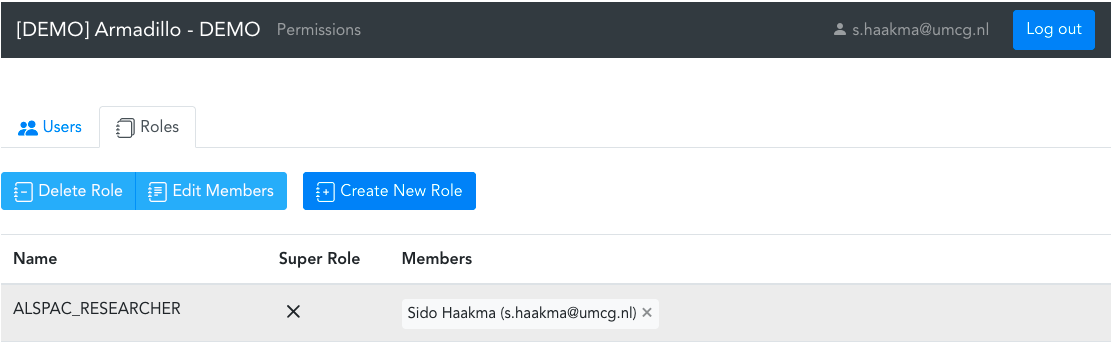The application manager is responsible for managing three tasks in the FusionAuth Role Manager:
- Give people access to the application
- Give people access to the data
Give people access to the application
Before you can create roles and assign them to users you first need to register the user for this application.
Register users
Navigate to the FusionAuth Role Manager
Log in.
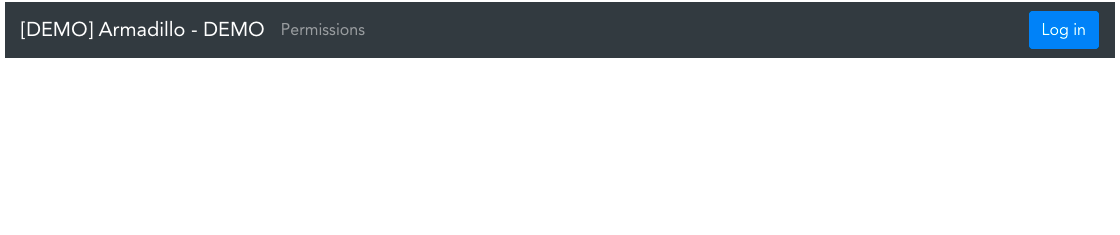
Click on the “Register User”-button

Search for the specific user
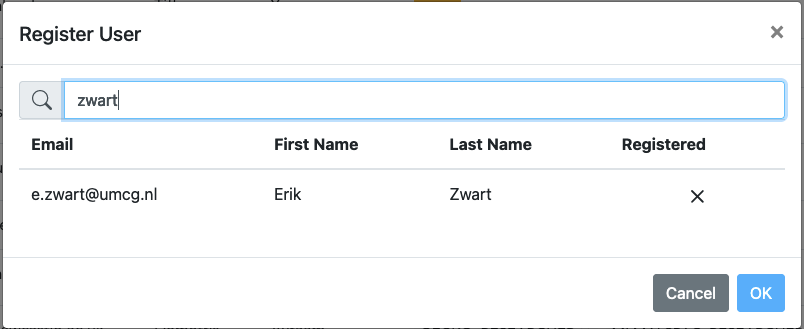
Select the user and click on “OK”
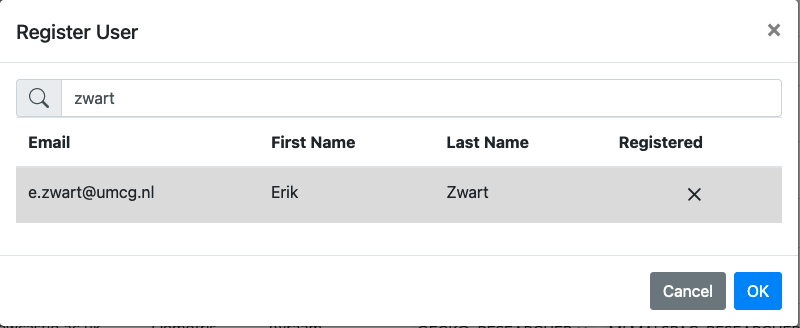
Unregister users
When users are for some reason not allowed on the platform anymore. You can unregister them as well. Click on the “Unregister User”-button and select the user you want to unregister.
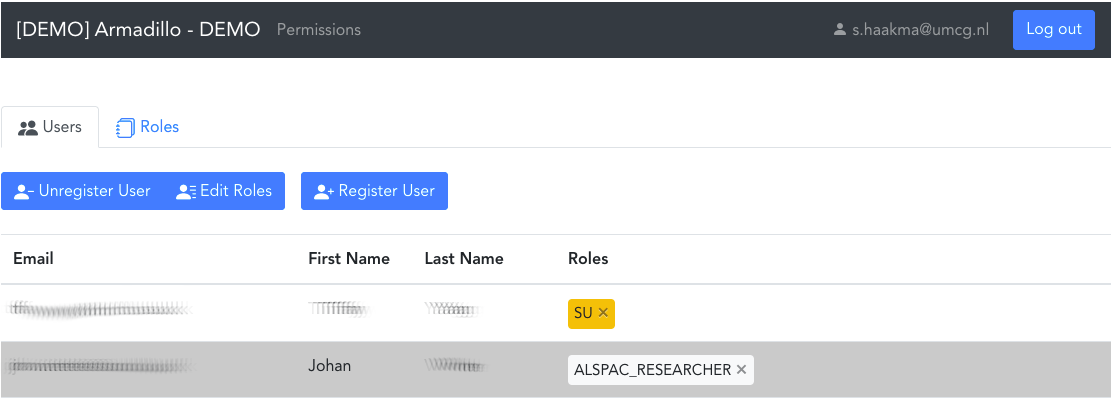
Remove remaining roles.
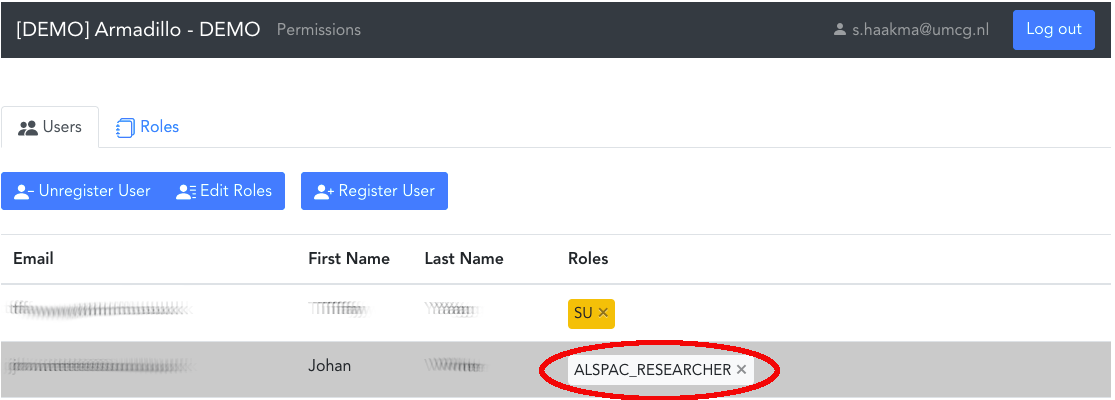
Click on unregister.
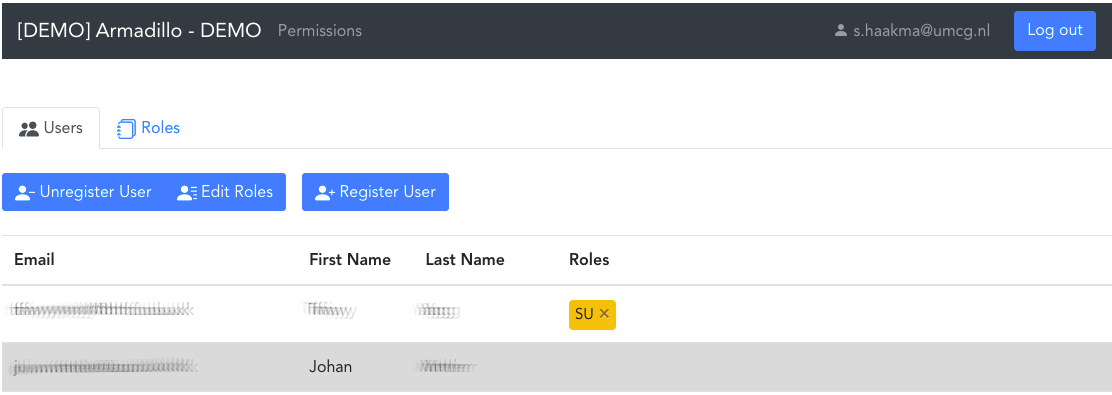
Click on “Ok”
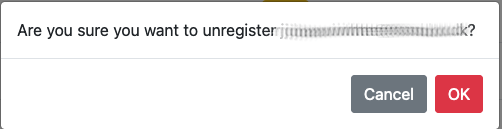
Give people access to the data
Navigate to the FusionAuth Role Manager
Log in.
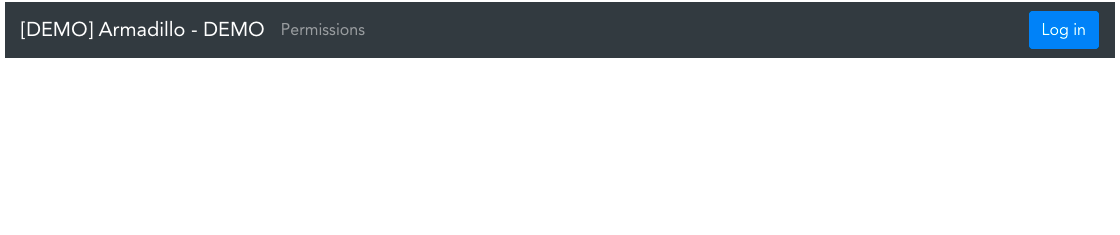
Click on the “Roles”-tab.
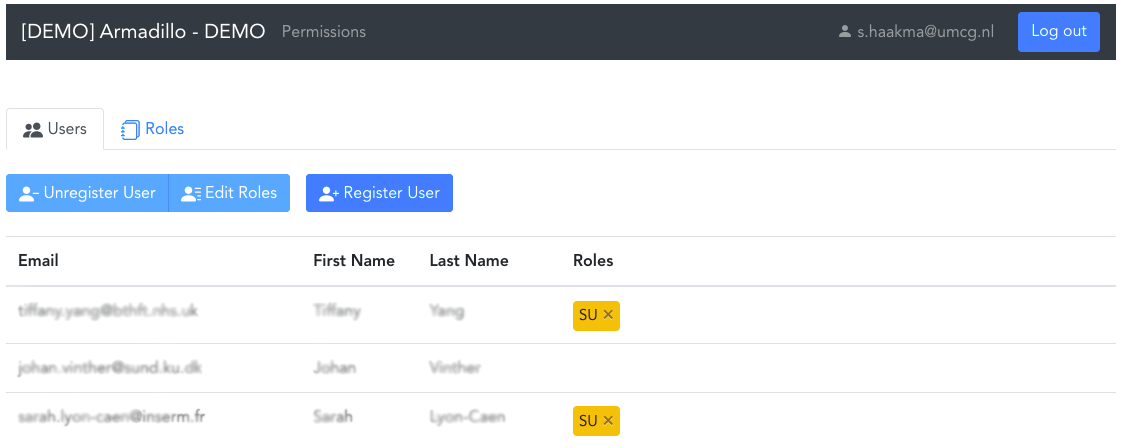
Click on “Create role”
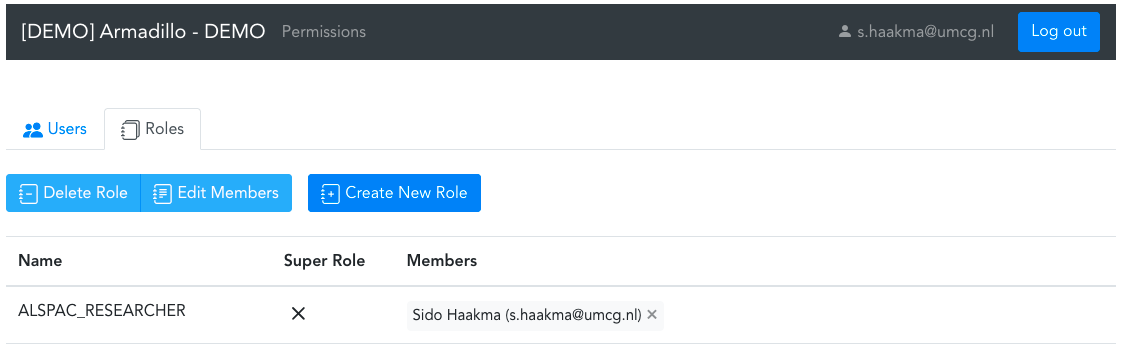
Depending on the application you are working in the role needs to comply to a specific syntax. We now have one application that is using the “FusionAuth Role Manager”, which is the Armadillo.
Click on the created role
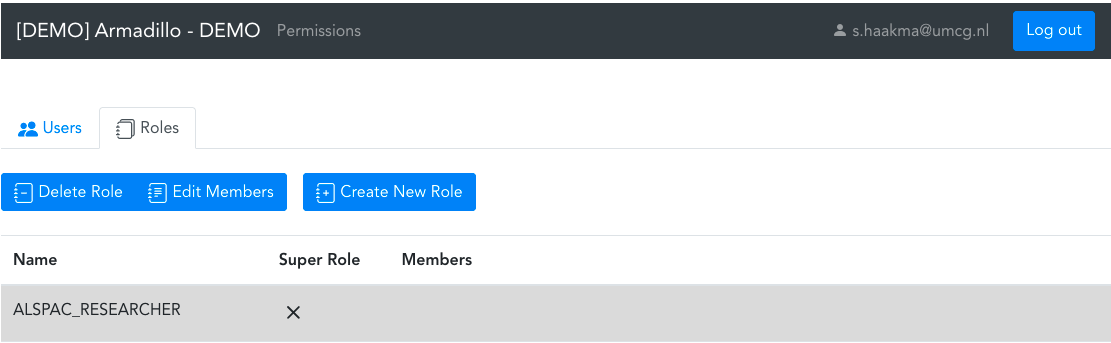
Click on “Edit members”

Select a member and click on “Ok”
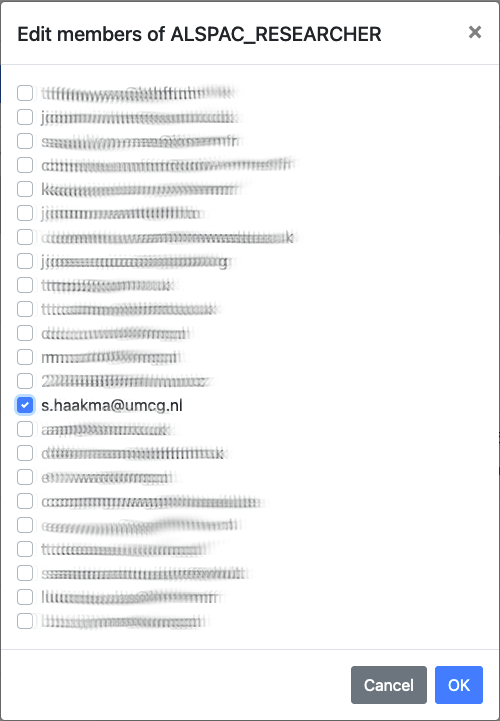
Done!